News pages mandatory template: Canada.ca design
Mandatory
News is an aggregation of news-related content produced by all or most Government of Canada institutions.
News is comprised of multiple page templates which work to:
- provide a consistent, concise and timely overview of an institution’s latest news
- provide access to non-news content that institutions need to highlight and to promote to stakeholders
- enable people to browse and search for news and highlights by the institution, topic and other filters
On this page
When to use these templates
All institutions listed under the schedules of the Financial Administration Act (FAA) and in scope for Canada.ca must publish the following items through News:
- Backgrounders
-
Official background information that complements news releases from the Government of Canada to give a brief history of the issue or an event that is above and beyond the information included in the news release.
- Media advisories
-
Upcoming Government of Canada events. It would include relevant information on date, time, location and other details on the event that are provided.
- News releases
-
Announce or send new information for the purpose of letting the public know of any developments in the government.
- Speeches
-
Official speeches from the Government of Canada regarding any new developments and information in the government.
- Statements
-
Official statements from the Government of Canada that are released to the public and media.
All content available through news must be presented in the “Latest” block within Institutional or Organizational Page Templates.
How to use these templates
How to use the news landing page

1: Page title
Mandatory
Provides a clear, accurate and concise indicator of what the page contains
-
Presentation
- page title must be a unique H1
- must be the first element on the page
- heading is labelled “News”
2: News features
Mandatory
Promotes News features from across the Government of Canada
-
Content
- use the Context-specific features pattern
3: Results count
Mandatory
Displays the number of objects in the current results set, and describes the scope
-
Content
- the heading displays the number of items in the current set of results, and updates every time a person submits a new set of filtering criteria
- use the wording “XX results” for this heading
-
a smaller line of text underneath the heading describes the types of objects being listed, as well as a plain-language description of the filters currently being actively applied that led to the current results set. Formulate the wording for this message as: “(Objects) from (organization name) in (time period) containing “(keyword)” and “(keyword)”. Examples:
- 48 results – All research papers
- 21 results – Research papers from Canada Space Agency in 2015 containing “solar” and “radiation”
4: Keywords field
Mandatory
Accepts keyword input to narrow results set
-
Content
- must be immediately preceded by a very short sentence of plain-language instructions – “Use keywords and filters to refine your results”
- must be marked with a “Contains” label
- must display placeholder text reading “Keywords”
- must allow people to enter multiple keywords
- must be accompanied by a “Find” button
-
Behaviour
- text input does not filter the results set in real-time; instead, the keywords are applied to filter the results set only after a person has pressed the button (or pressed the enter key)
- entering keywords and pressing the “Find” button must never reset existing values in the additional filtering controls that follow below.
- all values entered by a person must persist until they have been intentionally cleared
5: Filtering controls
Mandatory
Provides additional controls allowing people to filter results using relevant metadata fields
-
Content
-
filtering controls must be the following news metadata elements:
- Audience
- Minister
- Theme (subset of the Canada.ca topic tree )
- Content type
- Subject
- Region
- Institution
- filtering must also be accomplished against date filters
- each filtering control must be accompanied by a label and a default value.
-
for consistency, use the following plain language labels and defaults for common metadata element sets:
- Dates: use “Year: Any year” or “Month: Any month” as appropriate
- Institutions: use “Organization: All organizations”
- Themes and topics: use “Topics: All topics”
- Audience: use “For: Everyone”
-
filtering controls must be the following news metadata elements:
-
Presentation
- presented in a collapsible element labelled “Filter your results”
- followed by an “Apply filters” button and a “Reset filters” button
- the “Apply filters” button is styled as a primary action button
- the “Reset filters” is presented in the secondary button style
- these buttons can be omitted if the underlying technology will allow the results set to respond in real-time as the filtering controls are manipulated
-
Behaviour
- the collapsible element containing these filtering controls must be closed by default on page load, when viewed on smaller screen sizes (mobile devices), and open by default on desktop (large) displays
- entering filtering values and pressing the “Apply filters” button must never reset existing values in the keywords field above
- all values entered by a person must persist until they have been intentionally cleared
6: Results set
Mandatory
Lists all objects matching keyword and filtering criteria
-
Content
-
each record in the results set consists of the following elements:
- object title, linked to the page where the object resides
-
relevant metadata values, corresponding to the element sets available through the filtering controls on the finder. Example:
“January 12, 2015 | Research report | Transport Canada”
- excerpt text drawn from the object page, showing the matching keywords provided by a person, in context
-
each record in the results set consists of the following elements:
-
Presentation
- maximum length for each record in the results set is 95 characters, consistent with the pattern for line length in generic destination page template.
- everything wraps
- individual records in the results set are separated by a horizontal border
- large record sets are broken up into pages of 10 records each, using the standard WET pagination controls
- object title links use standard Canada.ca link styling (blue, underlined), with the addition of boldface
- metadata values must be listed between the object title and the excerpt text, and displayed in a lighter font colour than the rest of the page text. Metadata values must be separated from each other by vertical pipes
- excerpt text is presented in normal font, except for the keywords provided by a person, which are in boldface. Excerpts are truncated using an ellipsis after 2 lines
7: Pagination
Mandatory
Provides information about the number of page results available, and enables to/from navigation to additional results based upon filtering
-
Content
- must be implemented using the appropriate WET component
How to use the news results page
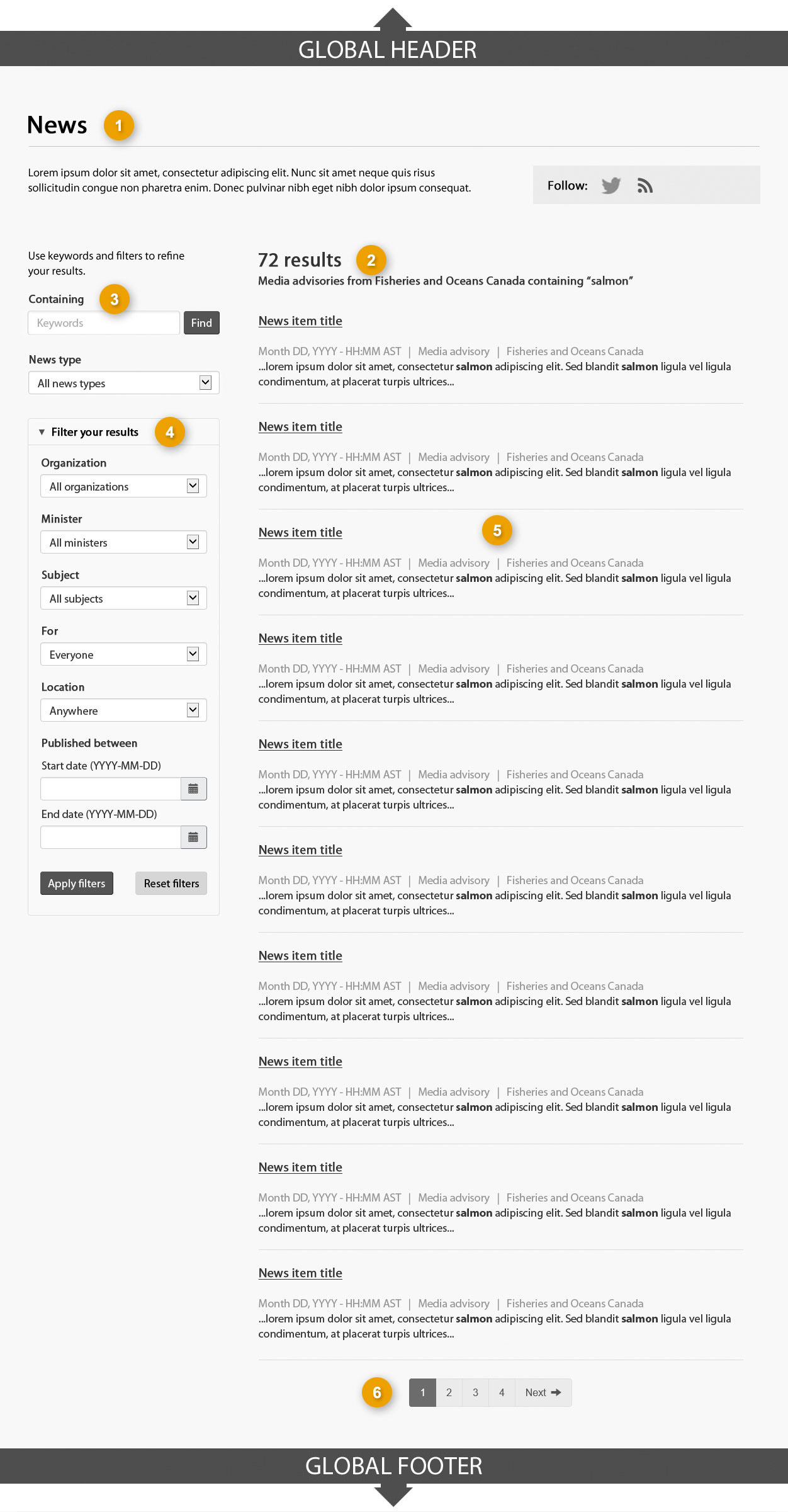
1: Page title
Mandatory
Provides a clear, accurate and concise indicator of what the page contains
-
Content
- must be clear and must accurately indicate the purpose of the finder tool
- must be concise; a limit of 95 characters is recommended
- must be unique, to avoid duplication when included in indexes or search results.
- must avoid using the term "search", to avoid confusion between the overall Canada.ca search engine and more specialized filtering tools; use the term "find" instead
-
Presentation
- the page title must be a unique H1
- it must be the first element on the page
2: Results count
Mandatory
Displays the number of objects in the current results set, and describes the scope
-
Content
- the heading displays the number of items in the current set of results, and updates every time a person submits a new set of filtering criteria
- use the wording “XX results” for this heading
-
a smaller line of text underneath the heading describes the types of objects being listed, as well as a plain-language description of the filters currently being actively applied that led to the current results set: “(Objects) from (organization name) in (time period) containing “(keyword)” and “(keyword)”. Examples:
- 48 results – All research papers
- 21 results – Research papers from Canada Space Agency in 2015 containing “solar” and “radiation”
3: Keywords field
Mandatory
Accepts keyword input to narrow results set
-
Content
- must be immediately preceded by a very short sentence of plain-language instructions – “Use keywords and filters to refine your results”
- must be marked with a “Contains” label
- must display placeholder text reading “Keywords”
- must allow people to enter multiple keywords
- must be accompanied by a “Find” button
-
Behaviour
- text input does not filter the results set in real-time; instead, the keywords are applied to filter the results set only after a person has pressed the button (or pressed the enter key)
- entering keywords and pressing the “Find” button must never reset existing values in the additional filtering controls that follow below.
- all values entered by a person must persist until they have been intentionally cleared
4: Filtering controls
Mandatory
Provides additional controls allowing people to filter results using relevant metadata fields
-
Content
-
filtering controls must be the following news metadata elements:
- Audience
- Minister
- Theme (subset of the Canada.ca topic tree )
- Content type
- Subject
- Location
- filtering must also be accomplished against date filters
- each filtering control must be accompanied by a label and a default value
-
for consistency, use the following plain language labels and defaults for common metadata element sets:
- Dates: use “Year: Any year” or “Month: Any month” as appropriate
- Institutions: use “Organization: All organizations”
- Themes and topics: use “Topics: All topics”
- Audience: use “For: Everyone”
-
filtering controls must be the following news metadata elements:
-
Presentation
- presented in a collapsible element labeled “Filter your results”
- followed by an “Apply filters” button and a “Reset filters” button
- the “Apply filters” button is styled as a primary action button
- the “Reset filters” button presented in the secondary button style.
- these buttons can be omitted if the underlying technology will allow the results set to respond in real-time as the filtering controls are manipulated
-
Behaviour
- the collapsible element containing these filtering controls must be closed by default on page load, when viewed on smaller screen sizes (mobile devices), and open by default on desktop (large) displays
- entering filtering values and pressing the “Apply filters” button must never reset existing values in the keywords field above
- all values entered by a person must persist until they have been intentionally cleared
5: Results set
Mandatory
Lists all objects matching keyword and filtering criteria
-
Content
-
each record in the results set consists of the following elements:
- object title, linked to the page where the object resides
- relevant metadata values, corresponding to the element sets available through the filtering controls on the finder. Example: “January 12, 2015 | Research report | Transport Canada”
- excerpt text drawn from the object page, showing the matching keywords provided by a person, in context
-
each record in the results set consists of the following elements:
-
Presentation
- maximum length for each record in the results set is 95 characters, consistent with the pattern for line length in generic destination page template.
- everything wraps
- individual records in the results set are separated by a horizontal border
- large record sets are broken up into pages of ten records each, using the standard WET pagination controls
- object title links use standard Canada.ca link styling (blue, underlined), with the addition of boldface
- metadata values must be listed between the object title and the excerpt text, and displayed in a lighter font colour than the rest of the page text. Metadata values must be separated from each other by vertical pipes
- excerpt text is presented in normal font, except for the keywords provided by a person, which are in boldface.
- excerpts are truncated using an ellipsis after 2 lines
6: Pagination
Mandatory
Provides information about the number of page results available, and enables to/from navigation to additional results based upon filtering
-
Content
- must be implemented using the appropriate WET component
How to use the news product page
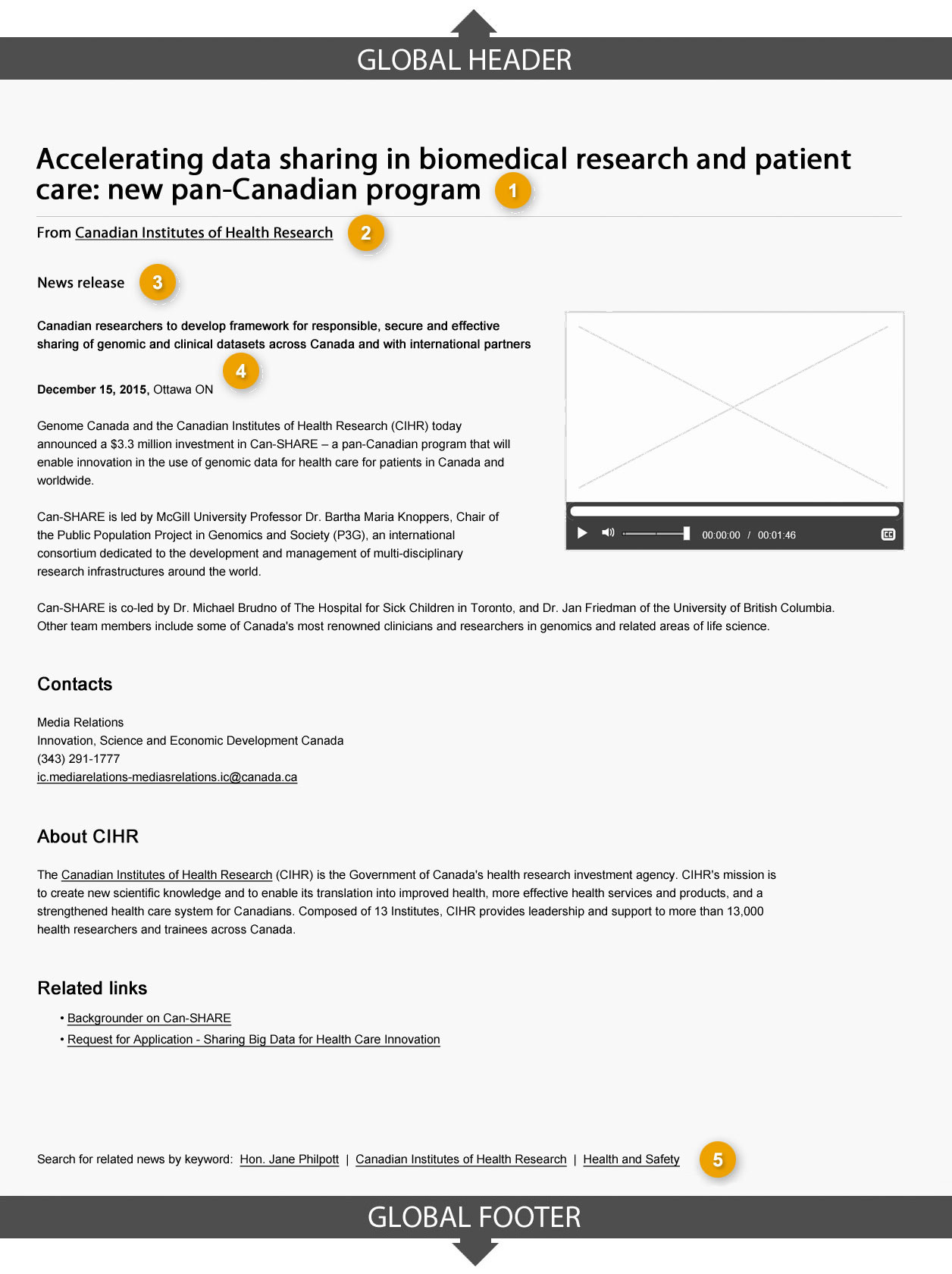
1: Page title
Mandatory
Provides a clear, accurate and concise indicator of what the page contains
-
Content
- the title must be clear and must accurately indicate the purpose of the page
- must be concise; a limit of 95 characters is recommended
- the page title must be unique, to avoid duplication when included in indexes or search results
-
Presentation
- the page title must be a unique H1
- must be the first element on the page
2: Institutional byline
Mandatory
Provides a link to the institution, organization or partnering/collaborative arrangement entity responsible for the content of the page
-
Content
- must provide a link to a profile for the institution responsible for the content
-
Presentation
- the link to the institution or organization is introduced by the word “From:”
- only one institution or organization should appear in the institutional byline
- position the institutional byline directly underneath the page title, aligned to the left
3: Content type
Mandatory
Indicates the type of news product to a person
-
Content
-
can only be one of the following content types:
- backgrounder
- media advisory
- news release
- speech
- statement
-
can only be one of the following content types:
4: Lead line and date line
Optional
Introduces or summarizes the article, and provides the date and location it was released
-
Presentation
- if a lead line is included in the article, it must appear before the dateline and the main body
- lead lines must not be styled with italics; use bold text instead
- if a dateline is included, it must not be styled with italics; use bold instead
5: Related keywords
Optional
Provides a list of tags, each linking to the related of all news products
-
Content
-
each page must be tagged to multiple content types from the following news controlled vocabularies:
- audience
- minister
- theme (subset of the Canada.ca topic tree controlled vocabulary)
- content type
- subject
- location
-
each page must be tagged to multiple content types from the following news controlled vocabularies:
User navigation
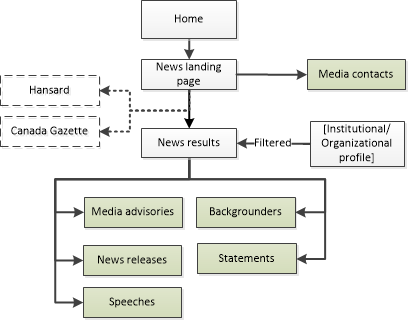
Text version
The news landing page can be accessed from the Canada.ca global footer, so it is accessible from any page on Canada.ca that uses the footer. The news landing page links to media contacts and news results pages. The news results pages include: media advisories, backgrounders, news releases, statements and speeches.
Page details
- Date modified: